Printing notices for all canceled accounts
Use this to print notices for all accounts that were canceled since the last Month-End, including those that were already printed on previous cancellation notices.
If your agency uses CU·Documents and you perform batch printing of letters/notices, The Collector System will either batch and print letters/notices by letter ID or by customer. For more information, see Menu 10.7.85 - CU·Documents Setup.
To print notices for all canceled accounts:
-
From the Master menu, navigate to Correspondence > Cancellation Notice (menu 2.5).
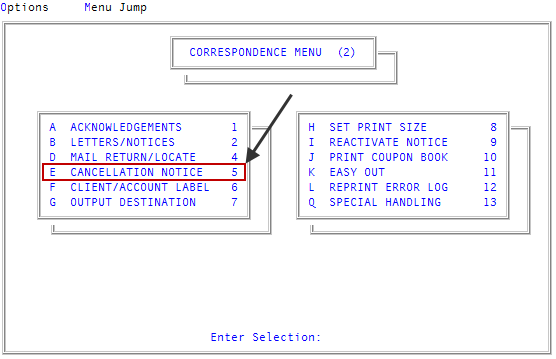
- In the Print Cancellation Notices window, select All Cancelled Accounts, and press Enter or click Ok.
- In the Enter Client Number(s) Separated by a Semicolon window, do one of the following, and press Enter or click Ok.
- Type the client numbers, separating each with a semicolon.
- To include all clients, type ALL.
To use a Get-List or Select statement, type the statement.
For more information, see Working with Recall.
- At the Ok to print? prompt, press Enter or click Ok.
-
At the Exclude Agency Cancels From Report? (CR=N, Y) prompt, do one of the following:
When an account is canceled in The Collector System, your agency uses a status code that designates the account as canceled by either your agency or the client. This prompt allows you to determine whether or not to report agency-canceled accounts to your clients. For more information, see Managing status codes for canceling accounts.
- To include accounts canceled by your agency, type Y, and press Enter.
- To exclude accounts canceled by your agency, press Enter, or type N, and press Enter.
- At the Select your output destination prompt, do one of the following:
- To view the list on your screen, click View.
- To send the list to an email recipient, click Email.
- To send the list to a printer location, select Printer.
- In the Select Printer to Use window, select a printer, and press Enter or click Ok.
- To cancel the request, click Cancel.