Displaying batch information
Use this option to view information about a batch such as which employees posted transactions in these batches.
To display the batch information, you will need to know the specific batch number.
To display batch information:
-
From the Master menu, navigate to Trust Activity > Post (menu 4.1).
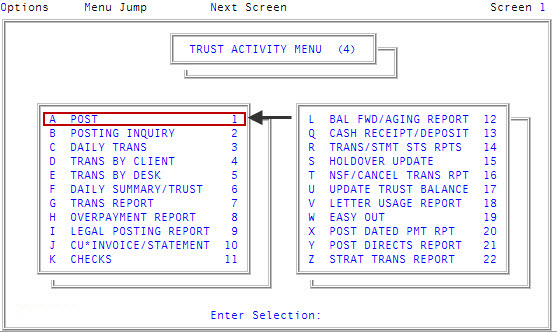
- If your agency has set up a forwarding strategy in Account Flow Manager (see Menu 10.3 - Work Strategies), the Run Strategy Forwarding Report prompt may display when you enter the Posting screen immediately after logging into the system. If you are not sure what option to choose, contact your manager. Do one of the following:
- To run the report, click Yes. To complete the steps for this report, see Running the Strategy Forwarding report.
- To skip running the report, click No.
- If The Collector System is in a preliminary Month-End process, the Preliminary Month End in Progress. Use Old or New Month? prompt displays. Do one of the following:
- To display batch transactions from the old month, select Old.
- To display batch transactions from the new month, select New.
- To return to the Trust Activity menu, select Cancel.
- At the To Continue. Press <CR> prompt, press Enter.
- In the Batch Number to Update window, select Display Batch, and press Enter or click Ok.
- At the Enter Batch to Display window, type the batch number, and press Enter or click Ok.
- At the Enter Employee Initials to Display window, do one of the following:
- To see batches posted by specific users, type the users initials, separating each with a semicolon, and press Enter or click Ok.
- To see all the users who posted transactions in this batch, press Enter or click Ok.
The screen displays all the users who have added transactions to this batch.
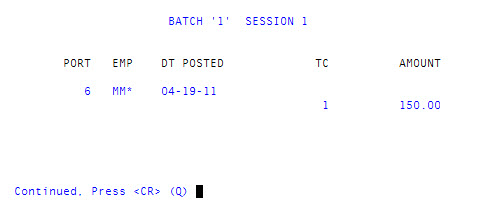
- At the Continued. Press <CR> (Q) prompt, do one of the following:
- To view the amount totals for this batch for different categories, press Enter.
- To exit this screen and return to the Enter Batch to Display window, type Q, and press Enter.
The system displays several categories of amount totals for a batch. The system separates the screen into two main areas: the amount received by the agency and the amount paid to either the agency, directly to the client, or to the forwarding agency—including NSF fees—for this batch.
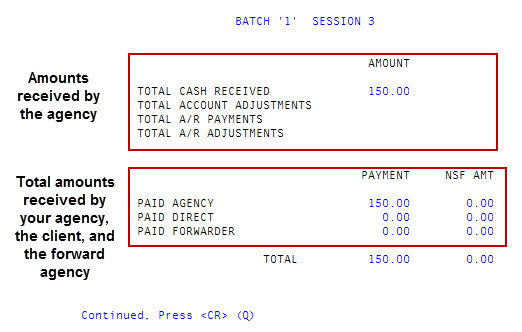
 Field descriptions
Field descriptions Amounts received by agency
Amounts received by agencyField
Definition
Total Cash Received
The total dollar amount in cash received from the transactions in this batch.
Total Account Adjustments
The total dollar amount added or subtracted as adjustments in this batch.
Total A/R Payments
The total payments from clients in this batch.
Total A/R Adjustments
The total amount adjusted for client A/R in this batch.
 Amounts paid
Amounts paidField
Definition
Paid Agency
The total dollar amount paid directly to the agency from the transactions in this batch.
Paid Direct
The total dollar amount paid directly to the clients from the transactions in this batch, even if the payments have been forwarded.
Paid Forward
The total dollar amount paid directly to the forward clients from transactions in this batch.