Opening new judgments using command L J
If no payments have been received since the judgment date, it is a new judgment. Since previous interest is included in the judgment amount, interest begins accumulating anew at the judgment date. The Int field is not needed, so it is inaccessible. After a judgment has been filed, you can change the Last Charge/Last Pay (LC/LP) date by entering a slash (/) in the judgment Amount field. A new judgment does not automatically calculate interest in the judgment record before the LC/LP date. You must manually calculate and enter it into the Int field (which is accessible with the O option).
If a payment or a charge has been made since the judgment date, it is an old judgment. When entering an old judgment, you can update the LC/LP date, in addition to entering the interest amount owing. After a judgment has been filed, you can change the LC/LP date by entering a slash (/) in the judgment Amount field. If you enter a LC/LP date, the system calculates the interest in the account up to the judgment date.
The interest displayed in the account record no longer increases because the system now looks at the judgment record to determine interest owing. Since interest in the record is considered prejudgment interest, you may need to post an interest adjustment to correct the interest in the account record. Make this adjustment prior to setting up an account on an old judgment.
Your agency may decide to add additional fees or charges to the account to cover the cost of working and maintaining a judgment account. In The Collector System, there are two types of fees:
-
Judgment Add-on Costs (JAC) – Additional fees for which you can also charge interest. You can manually enter these costs in the Judgment window or they can be added automatically during the posting process.
If you manually update a Fiscal field in the Judgment screen, the corresponding account Fiscal field is not updated. If you post, the account Fiscal field is automatically updated. For this reason, we highly recommend that you only use the update function when configuring a window or if there is some adjustment that does not need to be reflected in the account record. Use the post function as much as possible to update both records. For more information, see Menu 4: Trust Activity.
- No Interest Costs (NIC) - Additional fees for which interest cannot be charged. You can manually enter this information in the Judgment screen or the system can do it automatically when posting is done.
The Collector System allows you to set the order in which to pay off the judgment amount, JACs or NICs, and interest. When an overpayment adjustment is made, the field that is updated can be a set field, or it can be variable, based on this payoff order. If it is set to use the payoff order, it will always match the owing and received amounts of the judgment. To set this, contact your Finvi Support representative.
Whenever you add or update a judgment, the system generates a note that includes the judgment number, the date, and the judgment amount. The system also adds a notation of any add-on costs and designates if the costs are JAC or NIC.
To open a new judgment for an account:
-
Open an account in the Collector screen.
You can also access the Collector screen from Legal > Update Routines > Collector Screen (menu 13.4.52).
-
At the CMD prompt, type LJ, and press Enter.
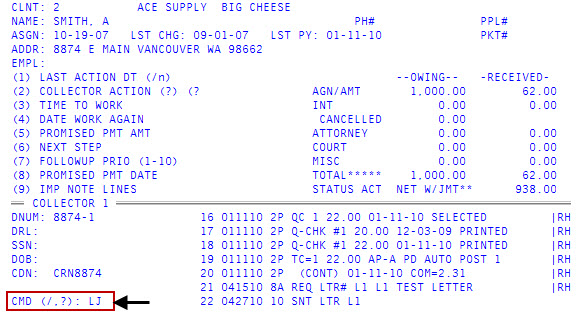
- At the Enter Legal Password prompt, type the password, and press Enter.
- At the Enter Judgment Number (A, /) prompt, type A, and press Enter.
- At the Is this a New or and Old Judgment? (CR=(N)ew/(O)ld) prompt, do one of the following:
- Type N for a new judgment, and press Enter.
- Type O (not zero) for an old judgment, and press Enter.
-
In the Date field in the Judgment window, do one of the following:
- To accept the default date that displays, press Enter.
- To enter a different judgment date, type it using the MM-DD-YY format, and press Enter.
You can only access this field when you are adding the judgment information in the system for the first time.
In the Jmt field, the judgment number displays. You cannot update this field.
-
In the Rate field, your agency's default interest rate displays. To change the interest rate, type it as a decimal figure (for example, enter 13% as .13), and press Enter.
In the LC/LP field, the date of the last charge or payment on this judgment displays.
In the n of n field, the system displays the number of accounts on this judgment and their place in the packet. For example, 2 of 5. You cannot update this field.
- In the Amt Owe field, type the judgment amount, and press Enter.
- If the account is a member of a packet, at the Packet has n Accounts. Include Other n in Judgment? (CR=Y, N, (S)elect) prompt, do one of the following:
- To include all other judgments in the packet, press Enter.
- To exclude the other account judgments, type N, and press Enter.
- To select which judgments to include from the other packeted accounts, type S, and press Enter.
Each packeted account displays. At the OK to Include? (CR=Y, N) prompt, type Y to include the account; otherwise, type N, and press Enter.
When the cursor is in this field, the system displays the message Judgment Offset is amount under the CMD prompt. This amount is the difference between the account balance and the judgment amount.
-
In the J/A/C field of the Amt Owe column, type the amount of judgment add-on (JAC) costs to charge the account, and press Enter.
When the cursor is in this field, the system displays the message Judgment Offset is amount under the CMD prompt. This amount is the difference between the account balance and the judgment amount.
- In the N/I/C field, type an amount for additional charges for which interest cannot be charged, and press Enter.
-
In the Rcvd field, type the amount received when the judgment is first set up, and press Enter.
You can only access this field when you are adding the judgment information in the system for the first time.
-
In the J/A/C field of the Rcvd column, type the amount received to offset the judgment add-on costs, and press Enter.
You can only access this field when you are adding the judgment information in the system for the first time.
-
In the N/I/C field of the Rcvd column, type the amount received to offset the non-interest bearing charges, and press Enter.
You can only access this field when you are adding the judgment information in the system for the first time.
- In the Int field of the Rcvd column, type the amount received to offset interest, and press Enter.
-
In the Int field of the Amt Owe column, if this is an old judgment, type the amount of interest that has accrued on the judgment, and press Enter.
On new judgments, the system calculates the interest that has accrued since the judgment date. Regardless of whether the judgments is new or old, after you file it, the system automatically calculates additional interest.
In the Total field, the system automatically calculates the Amt Owe fields. You cannot edit this field.
In the Balance field, the system automatically calculates the balance owing for this judgment. You cannot edit this field.
- At the Enter Order to Payoff (CR=AJNI, /) prompt, do one of the following to specify the order in which the amount fields are paid off:
To specify the payoff order, type the four letters with no spaces between them from the following table, and press Enter. For example, to pay off interest, the judgment amount, judgment add-on costs, and then no interest add-on costs, type IAJN.
Fields
Description
A
Judgment amount
J
Judgment add-on
N
No interest add-on
I
Interest
- To accept the default payoff order of AJNI, press Enter.
- To return to the Judgment window to make further changes, type /, and press Enter.
-
At the OK to File? (CR=Y, N, YS, NS, DEL, ?, /) prompt, do one of the following:
- To save your changes, press Enter.
- To discard your changes, type N, and press Enter.
- To save your changes and proceed to the Legal Judgment Update screen, type YS, and press Enter.
- To discard your changes and proceed to the Legal Judgment Update screen, type NS, and press Enter.
- To delete the entire judgment record, type DEL, and press Enter.
- To view a list of commands for this prompt, type ?, and press Enter.
- To continue making changes to the Judgment window, type /, and press Enter.
The Collector System saves your changes, but does not display a message.