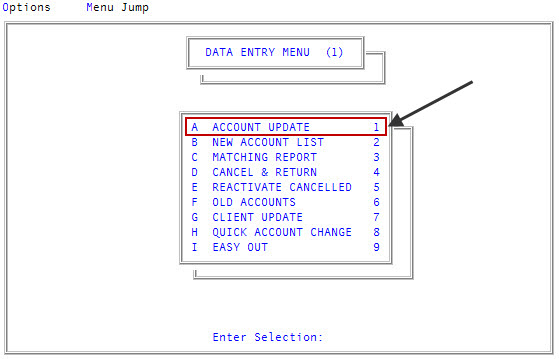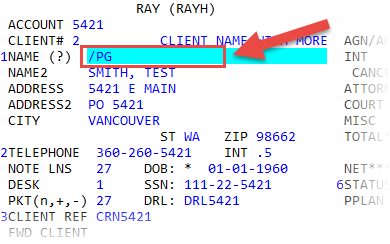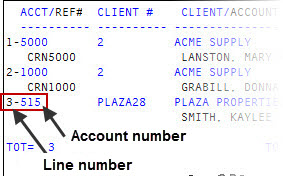Displaying packet groups
Use this option to view the details of the packet groups the account belongs to, such as the number of accounts, account numbers, clients, balances, and statuses for each account in the packet group.
To display packet groups:
-
From the Master menu, navigate to
 Data Entry > Account Update (menu 1.1).
Data Entry > Account Update (menu 1.1). - If The Collector System is in a preliminary Month-End process, the Preliminary Month End in Progress. Use Old or New Month? prompt displays. Do one of the following:
- To view accounts in packets from the old month, click Old.
- To view accounts in packets from the new month, click New.
- To return to the Data Entry menu, click Cancel.
- If the Batch Number to Update window displays, select one of the following, and press Enter or click Ok:
- Use Existing Batch
- New Batch Number
- Last Batch Number
- Go to Account Prompt
For more information, see Selecting batch options.
-
At the Enter Account # prompt, type the account number, and press Enter.
You may see an alert that a record is locked. This indicates that another user has the account open. The system displays a prompt with the user's initials. For a full list of the commands available at this prompt, see Working the Account# prompt options.
-
In the Name field,
 type /PG, and press Enter.
type /PG, and press Enter.For a list of the commands available in this field, see Using Name prompt options.
-
In the Select Group window, select a group, and press Enter or click Ok.
The Name Packet Group Members - Pkt#n screen displays:
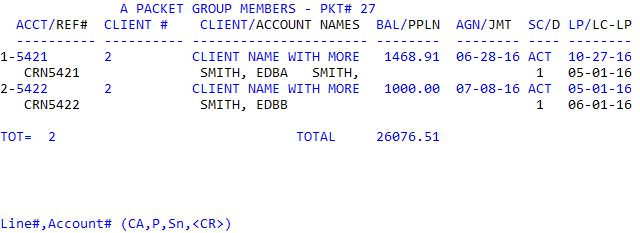
- At the Line #, Account# prompt, do one of the following:
To
 open any account on the screen in the Collector screen, do one of the following, and press Enter:
open any account on the screen in the Collector screen, do one of the following, and press Enter:- Type the line number of the account.
Type the account number.
- To open the calculator, type CA, and press Enter. For more information, see Using the calculator.
- To print a copy of the screen, type P, and press Enter.
- If there is more than one screen of packet group members, type Sn to go to another screen, and press Enter.
- To return to the Account Update screen, press Enter.