Closing batches
Use this option to prevent someone from adding more accounts to a batch.
The system does not display any warning messages when you close a batch. Use caution when using this option because after you close a batch, you cannot reopen it.
To close a batch:
-
From the Master menu, navigate to Trust Activity > Post (menu 4.1).
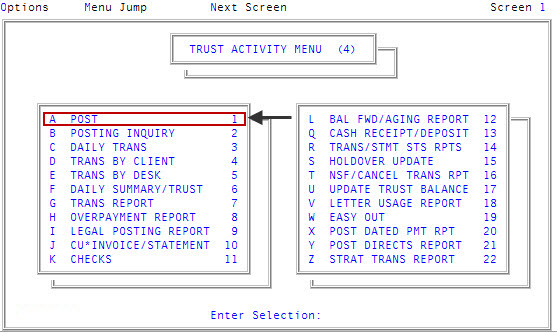
-
If your agency has set up a forwarding strategy in Account Flow Manager (see Menu 10.3 - Work Strategies), the Run Strategy Forwarding Report prompt may display when you enter the Posting screen immediately after logging into the system. If you are not sure what option to choose, contact your manager.
Do one of the following:
- To run the report, click Yes. To complete the steps for this report, see Running the Strategy Forwarding report.
- To skip running the report, click No.
- If The Collector System is in a preliminary Month-End process, the Preliminary Month End in Progress. Use Old or New Month? prompt displays. Do one of the following:
- To close batches in the old month, select Old.
- To close batches in the new month, select New.
- To return to the Trust Activity menu, select Cancel.
- At the To Continue. Press <CR> prompt, press Enter.
- In the Batch Number to Update window, select Close Batch, and press Enter or click Ok.
- In the Enter Batch to Close window, type the batch number to close, and press Enter or click Ok.
-
At the Batch number was Last Updated date prompt, press Enter or click Ok.
The system does not display any warning messages when you close a batch, so use this option carefully. To see if the batch is closed, view the Batch Status Summary report in the instructions for Displaying batch information.