Sorting the packet order of accounts from the Posting screen
Use this option to sort the order of accounts in a packet.
To sort the packet order of accounts from the Posting screen:
-
To post a transaction, from the Master menu, navigate to Trust Activity > Post (menu 4.1).
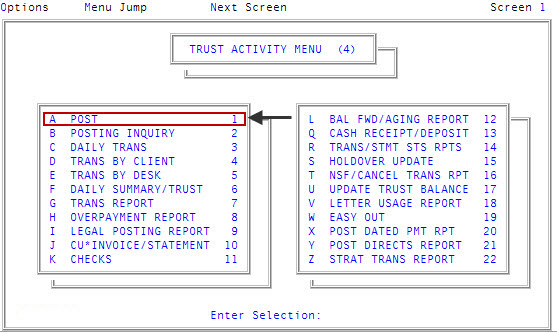
-
If your agency has set up a forwarding strategy in Account Flow Manager (see Menu 10.3 - Work Strategies), the Run Strategy Forwarding Report prompt may display when you enter the Posting screen immediately after logging into the system. If you are not sure what option to choose, contact your manager.
Do one of the following:
- To run the report, click Yes. To complete the steps for this report, see Running the Strategy Forwarding report.
- To skip running the report, click No.
- If The Collector System is in a preliminary Month-End process, the Preliminary Month End in Progress. Use Old or New Month? prompt displays. Do one of the following:
- To sort the packet order of accounts for the old month, select Old.
- To sort the packet order of accounts for the new month, select New.
- To return to the Trust Activity menu, select Cancel.
- At the To Continue. Press <CR> prompt, press Enter.
-
In the Batch Number to Update window, click Cancel.
You cannot sort accounts in a batch.
-
At the Enter Account# (?, /) prompt, type the account number, and press Enter.
You may see an alert that a record is locked. This indicates that another user has the account open. The system displays a prompt with the user's initials.
- In the Amount (?) field, type 7R, and press Enter.
-
In the Reorder Packet screen, at the Opt (CA, P, Q, Kn, Sn, <CR>, U, An, Dn, R, V, ?) prompt, do one of the following:
 Access the calculator
Access the calculator
Type CA, and press Enter.
For more information, see Using the calculator.
 Print the packet summary
Print the packet summary
Type P, and press Enter.
 Return to the Collector screen
Return to the Collector screen
Type Q, and press Enter.
 Change the account on a line number to the primary account
Change the account on a line number to the primary account
Type K and the line number, and press Enter. For example, to change line 2 to be the primary account, type K2.
When you change a primary packet member, the system writes a note in the new primary account, recording the account number of the old primary account.
 Go to a specific screen number
Go to a specific screen number
Type S and the screen number, and press Enter. For example, S2.
 Return to the Posting screen
Return to the Posting screen
Press Enter.
 Force a new packet order
Force a new packet order
Type U, and press Enter.
To the left of the client account number are the Order columns, which display the current packet order in the Old field and the New field. This allows you to number the accounts in the order you want the packet to display.

 Sort packeted accounts in ascending order
Sort packeted accounts in ascending order
Click the column name once or, at the Opt (CA, P, Q, Kn, Sn, <CR>, U, An, Dn, R, V, ?) prompt, type A and the corresponding column number below, and press Enter.
- Acct - 1
- Ref# - 2
- Client # - 3
- Cli - 4
- Acct Name - 5
- Bal - 6
- Pplan - 7
- Agn - 8
- Jmt - 9
- Sc - 10
- D - 11
- Lp - 12
- Lc-Lp - 13
For example, to sort the accounts by the highest balance first, you can click Bal in the Bal/Pplan column heading name or, at the Opt (CA, P, Q, Kn, Sn, <CR>, U, An, Dn, R, V, ?) prompt, type A6.
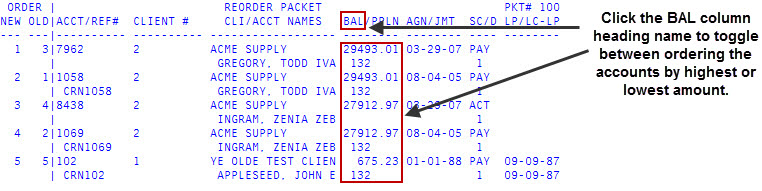
 Sort packeted accounts in descending order
Sort packeted accounts in descending order
Click the column name twice or, at the Opt (CA, P, Q, Kn, Sn, <CR>, U, An, Dn, R, V, ?) prompt, type D and the corresponding column number, and press Enter.
- Acct - 1
- Ref# - 2
- Client # - 3
- Cli - 4
- Acct Name - 5
- Bal - 6
- Pplan - 7
- Agn - 8
- Jmt - 9
- Sc - 10
- D - 11
- Lp - 12
- Lc-Lp - 13
For example, to order the accounts starting with the lowest account number first, click Acct twice in the Acct/Ref# column heading name or, at the Opt (CA, P, Q, Kn, Sn, <CR>, U, An, Dn, R, V, ?) prompt, type D11.
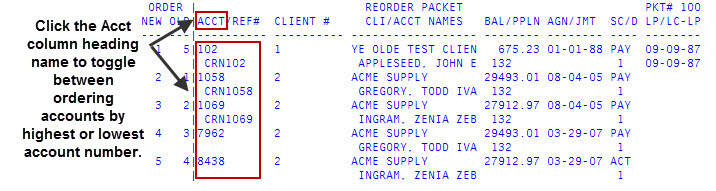
 Restore the packet to the original order prior to any saved changes
Restore the packet to the original order prior to any saved changes
Type R, and press Enter.
 View and restore the packet to a previously saved order
View and restore the packet to a previously saved order
- Type V, press Enter.
- In the Previous Packet Order window, type one of the following, and press Enter:
- P = View the previous sort order.
- N = View the next sort order.
- Q = Exit the screen.
- R = Restore the sort order to the one displaying on the screen. This option displays only if the members in the displayed packet and the current packet are the same.
- / = View the previous page if the list of packeted accounts exceeds one page.
- <CR> = View the next page if the list of packeted accounts exceeds one page.
- ? = View the list of options for this prompt
 View a list of all the options
View a list of all the options
Type ?, and press Enter.
- After you have changed the packet order, press Enter.
- At the OK to File? (Y, CR=N) prompt, do one of the following:
- To save your changes, type Y, and press Enter.
- To discard your changes and exit the Reorder Packet screen, press Enter.