Record a contact attempt for an account
There are a few ways to record the result of attempting to reach an account:
-
Collector screen—In the Collector Action field or account notes, enter the action code. The Collector screen then displays a list of all the phone numbers for the account, and you select the phone number you used to contact the account.
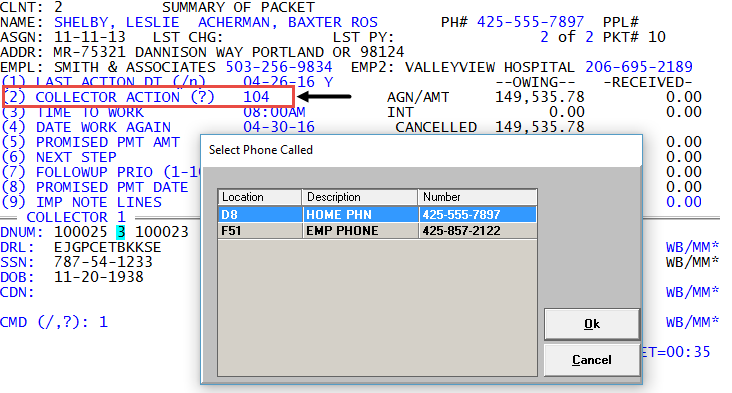
As a shortcut, you can simply type the action code, a forward slash (/), and the Fiscal field number where the contact value resides.
For example, a collector could record an attempt to call a customer at their home number but received a busy signal, so they type 104/D8. You do this for each contact type used to contact the customer.
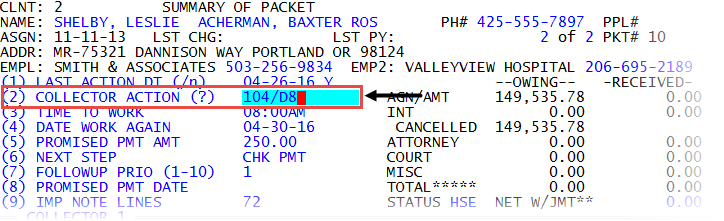
-
Personal Contacts screen—You navigate to the contact value field you used to contact the customer, type /C, and select the action code to record the result. You do this for each contact type used to contact the customer.
For example, a collector attempts to contact an account by calling the customer's home phone. The collector does not receive an answer, so they type /C in the Value field of the Home Phn contact type, and then select the Tel Res/No Answer action code to record the call attempt.
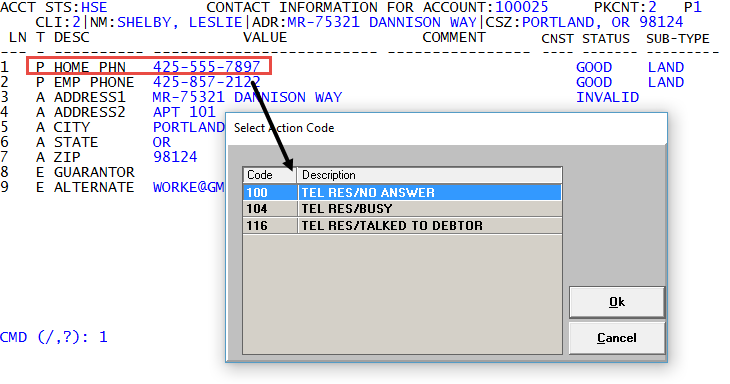
The collector then calls the customer's employer phone and talks to the customer. The collector records this attempt with the Tel Res/Talked To Customer action code.
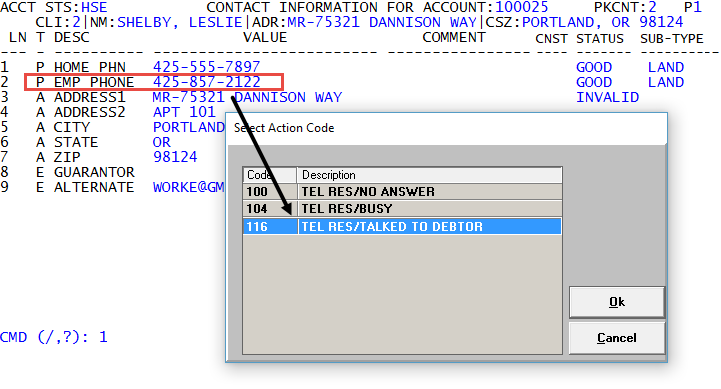
Your agency creates the action codes you use to record the result of trying to contact a customer. The action codes are classified as one of the following types: Success, Reach, and Fail.
With CFPB requirements, agencies should carefully consider how they assign a status to each contact action code. Below is a general guideline:
• FAIL should be used if the number attempted was disconnected or out of service, or if it was verified as a wrong number.
• REACH should be used if the phone was answered either by a person or an answering machine, but not the intended party the collector was trying to speak to.
• SUCCESS should be used if a collector actually spoke with the intended party.
• A busy signal is a gray area - in the past it would have been a FAIL but now it may be considered as a REACH.
• A call intended for the consumer in which the collector spoke only with their spouse could be a REACH, or possibly a SUCCESS in some circumstances.
• All REACH and SUCCESS contacts are counted as contact attempts.
• If the consumer can identify that they received a call, FAIL should never be used.
• Ultimately, agencies need to determine which status to use in each situation, and may want to consult with their legal adviser when making these decisions.For addresses, The Collector System considers a printed letter or letter sent to a third-party letter vendor as a successful attempt to reach the account.
Depending on how The Collector System is set up at your agency, you may see the phone number along with the contact action code recorded in the account notes, shown as follows:
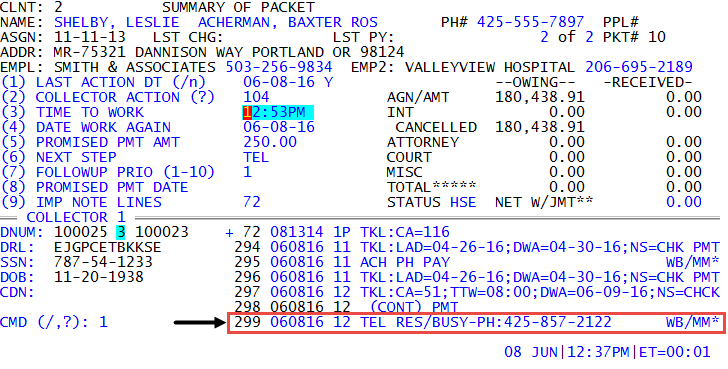
To record a contact attempt for an account:
- Open an account in the Collector screen.
-
Do one of the following:
 To record a contact attempt in the Tickler
To record a contact attempt in the Tickler
- At the CMD prompt, type 1, and press Enter.
- Navigate to the Collector Action prompt, do one of the following, and then press Enter.
- Type the action code.
- In the Select Phone Called window, select the phone number you used to contact the customer, and press Enter or click Ok.
- To select an action code, type ?.
- In the Action Codes window, select the action code, and press Enter or click Ok.
- In the Select Phone Called window, select the phone number you used to contact the customer, and press Enter or click Ok.
Type the action code, a forward slash, and the Fiscal field number of the phone number you used to contact the customer (for example, 104/D8).
Instead of typing the Fiscal field where the phone number resides, you can type a shortcut for the following contact types:
- For Home (D8), type /H.
- For Home (D8), type /H.
- For Employer1 (F36), type /E or /E1.
- For Employer2 (F40), type /E2.
- For Alternate Payer (F45), type /AP.
For example, instead of entering 104/D8, you can enter 104/H.
- Type the action code.
 To record a contact attempt in account notes
To record a contact attempt in account notes
- At the CMD prompt, type 2, and press Enter.
- In the Notes field, do one of the following, and press Enter:
- Type the action code.
- In the Select Phone Called list, select the phone number you used to contact the customer, and press Enter or click Ok.
Type the action code, a forward slash, and the Fiscal field number where the phone number you used to contact the customer resides (for example, 104/D8).
Instead of typing the Fiscal field where the phone number resides, you can type a shortcut for the following contact types:
- For Home (D8), type /H.
- For Employer1 (F36), type /E or /E1.
- For Employer2 (F40), type /E2.
- For Alternate Payer (F45), type /AP.
- Type the action code.
- Enter any additional notes related to the contact attempt, and press Enter.
 To record a contact attempt in the Personal Contacts screen
To record a contact attempt in the Personal Contacts screen
- At the CMD prompt, type PC, and press Enter.
- In the Personal Contacts screen, navigate to the Value field to record the result of the call. For more information, see The Personal Contacts screen.
- In the Value field, type /C, and press Enter.
- In the Select Action Code window, select the result of the customer contact, and press Enter or click Ok.
After you select the action code, The Collector System returns to the Collector screen so you can complete the specific tasks related to the action code, such as entering notes or scheduling a call back date.
- Complete the specific tasks related to the action code by proceeding to Step 4 of Updating the Tickler.