Texting configuration
- From the Master menu, navigate to Utility > Cloud Services > Texting Service (menu 9.58.6).
-
From the Texting Setup window, select Texting Configuration, and press Enter or click OK.
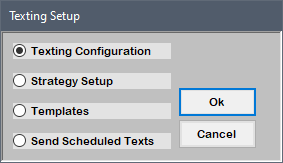
-
In the Texting Configuration screen, enter information in a field, and press Enter to move to the next field.
To change settings related to templates, see Texting templates.
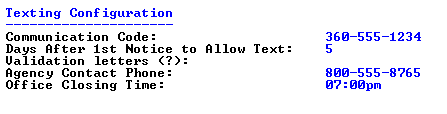
 Texting Configuration fields
Texting Configuration fields
Communication Code
Enter the code provided to your agency.
Days After 1st Notice to Allow Text
Enter the minimum number of days that must pass after sending a validation letter before agency-initiated texts can be sent. It is recommended that this be set to at least five or more days.
Validation Letters
You can also specify validation letters from Field 26. Validation Letter of Creating or changing letter/notice definitions.
- Enter a validation letter name.
- To select from a list of letters, type ?, and press Enter.
- In the Texting Setup window, select one or more letters, and press Enter or click Ok.
Agency Contact Phone
Enter a contact number for your agency. This number may display on certain outgoing text messages.
Office Closing Time
Enter a closing time for your office. When your agency receives a
CALLMEmessage from the consumer, the consumer is added to the Time List. - In the Texting Changes window, to file your changes, click Yes; otherwise, click No.
- Press Enter.