Printing client reports
Use this option as a shortcut to print the History report and Acknowledgments.
To print client reports:
-
From the Master menu, navigate to Data Entry > Client Update (menu 1.7).
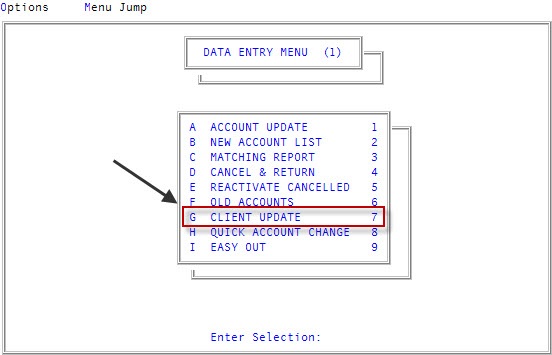
You can also access this routine from Management Strategy > Client > Client Update (menu 10.6.60).
-
At the Enter Client # (?, /) prompt, type a client number, and press Enter.
For a list of the commands available in this field, see Using client # prompt options.
-
In the Cli Name field, type /R, and press Enter.
In the Cli Name field, if you forget to type / before R, a warning message displays asking you to confirm that you want to change the client's name.
For a list of the commands available in this field, see Using client name field options.
-
In the Client's Reports window, select the type of report to print, and press Enter or click Ok.
When you select one of the options, the menu for printing that type of report opens. For detailed information and step-by-step instructions, see one of the following: