Updating client records for exclusion from credit reporting
Before you can update individual clients for exclusion from credit reporting for a specific credit reporting agency, you must create an Omit miscellaneous field. For more information, see Creating or changing client miscellaneous fields.
To update a client record for exclusion from credit reporting:
-
From the Master menu, navigate to Data Entry > Client Update (menu 1.7).
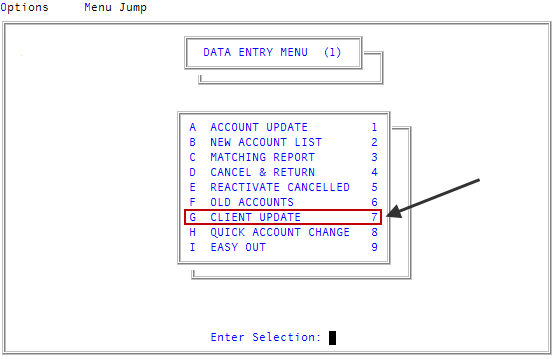
-
In the Client Update screen, at the Enter Client # (?, /) prompt, type the client number, and press Enter.
For a list of the commands available in this field, see Using client # prompt options.
- In the Client Update screen, in the Cli Name field, type /M to access the Client Miscellaneous screen, and press Enter.
-
For a list of the commands available in this field, see Using client name field options. In the Client Misc Screen, in the Omit field, do one of the following, and press Enter:
- To exclude this client from credit reporting, type Y.
- To not exclude this client from credit reporting, type N.
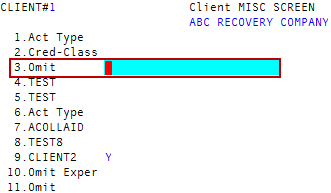
- At the OK to File? (CR=Y, N, /,) prompt, do one of the following, and press Enter:
- To save, type Y.
- To exit the screen without saving, type N.
- To make changes, type /.
- To complete setting up your credit reporting agency, go to Step 9 in Adding or editing business credit reporting agencies.