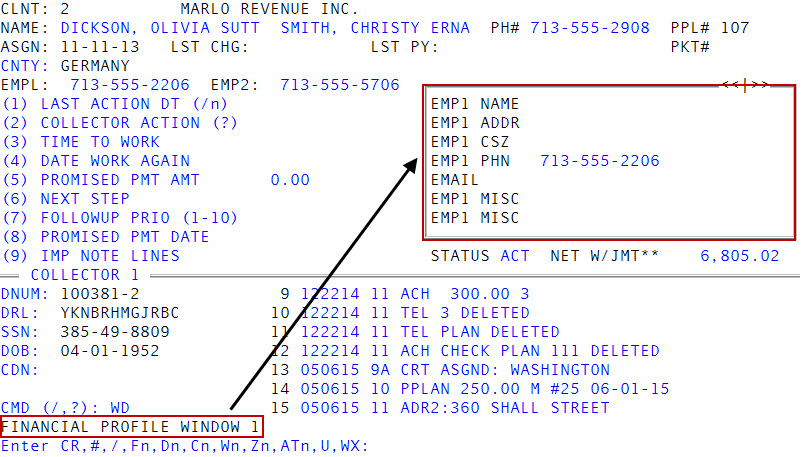Viewing and changing Financial Profile window information
Use commands WF, WFn, or WF? to access the fields of the Financial Profile screen from a window in the Collector screen. This allows you to view and edit financial and other information about the account without opening the Financial Profile screen.
Because the Fiscal fields in the Financial Profile windows are customizable, your agency can have up to 229 Financial Profile windows. You can also make these same changes directly in the Financial Profile screen, which you can access from the Collector screen. For more information, see Viewing and changing Financial Profile screen information.
|
Field |
Description |
|
Emp1 Name |
The primary employer's name |
|
Emp1 Addr |
The employer's street address |
|
Emp1 CSZ |
The employer's city, state, and zip code |
|
Emp1 Phn |
The employer's business telephone number |
|
Emp1 Misc (three fields) |
Miscellaneous data about employment |
|
Emp2 Name |
The name of the secondary employer or the spouse's employer (if applicable) |
|
Emp2 Addr |
The employer's street address |
|
Emp2 CSZ |
The employer's city, state, and zip code |
|
Emp2 Phn |
The customer's or spouse's business telephone number |
|
Emp2 Misc (three fields) |
Miscellaneous data about employment |
|
Bnk1 Name |
The name of the customer's primary bank, credit union, or savings institution |
|
Bnk1 Addr |
The bank's street address |
|
Bnk1 CSZ |
The bank's city, state, and zip code |
|
Bnk1 Phn# |
The bank's telephone number |
|
Bnk1 Acct |
The customer's bank account number |
|
Dt Chked |
The date bank information was verified |
|
Avg Bal |
The average balance in the bank account |
|
Bnk2 Name |
The name of the customer's secondary bank, credit union, or savings institution (if applicable) |
|
Bnk2 Addr |
The bank's street address |
|
Bnk2 CSZ |
The bank's city, state, and ZIP code |
|
Bnk2 Phn# |
The bank's telephone number |
|
Bnk2 Acct |
The customer's bank account number |
|
Dt Chked |
The date bank information was verified |
|
Avg Bal |
The average balance in the customer's bank account |
|
Alt Payr |
The alternate payer's name |
|
Pay Addr |
The alternate payer's primary street address |
|
Pay Adr2 |
The alternate payer's secondary street address (if applicable) |
|
Pay CSZ |
The alternate payer's city, state, and zip code |
|
Pay Phn |
The alternate payer's residence telephone number |
|
Desc. |
The relationship of the alternate payer to customer |
|
Emp Rate |
Judgment about quality of employment The Collector System uses this rate to calculate the WIP and legal recommendation criteria. |
|
Asset Rate |
Judgment about value of assets The Collector System uses this rate to calculate the legal recommendation criteria. |
To view and change Financial Profile window information:
- Open an account in the Collector screen.
-
At the CMD prompt, do one of the following:
 Go to the first Financial Profile window
Go to the first Financial Profile window
Type WF, and press Enter.
 Go to a specific Financial Profile window
Go to a specific Financial Profile window
Type WF and the window number, and press Enter.
 View only the Fiscal fields for a specific Fiscal field category in the Financial Profile window
View only the Fiscal fields for a specific Fiscal field category in the Financial Profile window
Type WF and the category name, and press Enter. For example, WFBANK.
 Select from a list of Fiscal field categories to display in the Financial Profile window
Select from a list of Fiscal field categories to display in the Financial Profile window
- Type WF?, and press Enter.
- At the Enter Category (/, Q) prompt, do one of the following:
- Type the category name, and press Enter.
- To navigate to the next window, press Enter.
- To navigate to the previous window, type /.
- To exit the window, type Q, and press Enter.
-
At the Enter CR, #, /, Fn, Dn, Cn, Wn, Zn, ATn, U, WX prompt, do one of the following:
 Go to the next window or return to the CMD prompt
Go to the next window or return to the CMD prompt
In each window, press Enter.
 Save your changes and return to the CMD prompt
Save your changes and return to the CMD prompt
Type #, and press Enter.
 Go back to the previous window
Go back to the previous window
In each window, type /, and press Enter.
 Go to a Financial Profile window
Go to a Financial Profile window
Type F and the window number, and then press Enter.
 Go to an Account window
Go to an Account window
Type D and the window number, and then press Enter.
 Go to a Client or Client2 window
Go to a Client or Client2 window
Type C and the window number, and then press Enter. For more information, see Displaying the Client windows.
 Go to a Employee Collector window
Go to a Employee Collector window
Type W, and the window number, and then press Enter. For more information, see Working with the Desk Collector and Employee Collector windows.
 Go to a Desk Collector window
Go to a Desk Collector window
Type Z and the window number, and then press Enter. For more information, see Working with the Desk Collector and Employee Collector windows.
 Go to a Contact Attempts window
Go to a Contact Attempts window
Type AT and the window number, and then press Enter. For more information, see Displaying the Contact Attempts window.
 To update a field in the Client, Account, or Financial Profile window
To update a field in the Client, Account, or Financial Profile window
Type U, and press Enter. For more information, see Working with the Desk Collector and Employee Collector windows.
 Return to the Collector screen
Return to the Collector screen
Type WX, and press Enter.