Working with the Enter Account # prompt
When your cursor is at the Enter Account# prompt, you are not in an account.
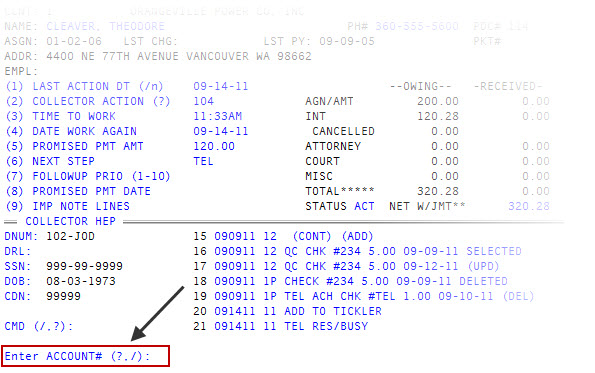
There are a variety of options available to you from the Enter Account# (?, /) prompt. Enter a question mark to view the available commands. The following table describes each option:
|
Option |
Description |
|
/ |
|
|
= |
Find an account using the account's name, social security number, data reference line number, client account number, address, or judgment number. For more information, see Menu 3: Inquiry. |
|
=a |
Inquiry shortcut. If you know the name, enter an equal sign and the name or the first letter of the name. For more information, see Menu 3: Inquiry. |
|
== |
Redisplay the most recent Inquiry screen. For more information, see Menu 3: Inquiry. |
|
/n |
View account-specific information. To view a single account within a packet, enter a slash (/) and the account number. For example: /135382. |
|
& |
Retrieve an account. To retrieve an account that was saved using command A to work later, enter an ampersand (&). For more information, see Retrieving a saved account. |
|
(.) |
View the next account on the WIP, enter a period. For more information, see Working WIPs. |
|
(-) |
View the previous account on the WIP, enter a minus sign. For more information, see Working WIPs. |
|
Ln |
Bring up the last account. To view the last account (even if the last account you looked at was not on your WIP), enter L and a number. For example, type L3 to bring up the third-to-last account you viewed. For more information, see Retrieving recently worked accounts. |
|
CG |
View daily and monthly collection goals for your desk. Figures are current as of the last Day-End. For more information, see Viewing collector goals. |
|
PS |
Promise Summary. Display the number of accounts worked, the number of contacts made, the number of promises, and the amount of the promises for each desk. For more information, see Menu 5.6 - Agency WIP Summary. |
|
WS |
WIP Summary. Display a breakdown of your WIPs by category. For more information, see Menu 5.3 - Time List. |
|
T |
Set up or change the time window. For more information, see Managing the time window. |
|
S |
Create sub-WIP lists. A sub-WIP is a selection of accounts from the daily WIP list. Prompts may or may not appear depending on the options allowed to each user. For more information, see Managing sub-WIPs. |
|
MW |
Access miscellaneous WIPs, which can be created through customized routines. After you access a miscellaneous WIP, work it like you would a sub-WIP. For more information, see Managing miscellaneous WIPs. |
|
IM |
Change the label of the Account# prompt to access any of the cross-reference files. This enables you to display accounts by means other than using account number. For more information, see Configuring the Collector screen input mode. |
|
AD |
Access the dialer to work your WIP. For more information, see Working with dialers. |
|
SC |
Set automatic scripting. Use this to turn the automatic scripting on or off. For more information, see Activating automatic telephone scripting. |
|
M |
Messages/phone book. Receive messages or send messages to others within The Collector System. For more information, see Using messaging. |
|
CA |
Calculator. For more information, see Using the calculator. |
|
OFF |
Log off. Use this to log off from the Collector screen. For more information, see Logging in and out. |
|
SH |
Start the Client/Server shell. This routine starts a new NT program shell that runs in a separate window. You can run any program in this window. This setting only applies if you are connected using a client/server connection, not telnet. |
|
WU |
Set up a custom Collector Window. For more information, see Managing the Employee Collector window. |